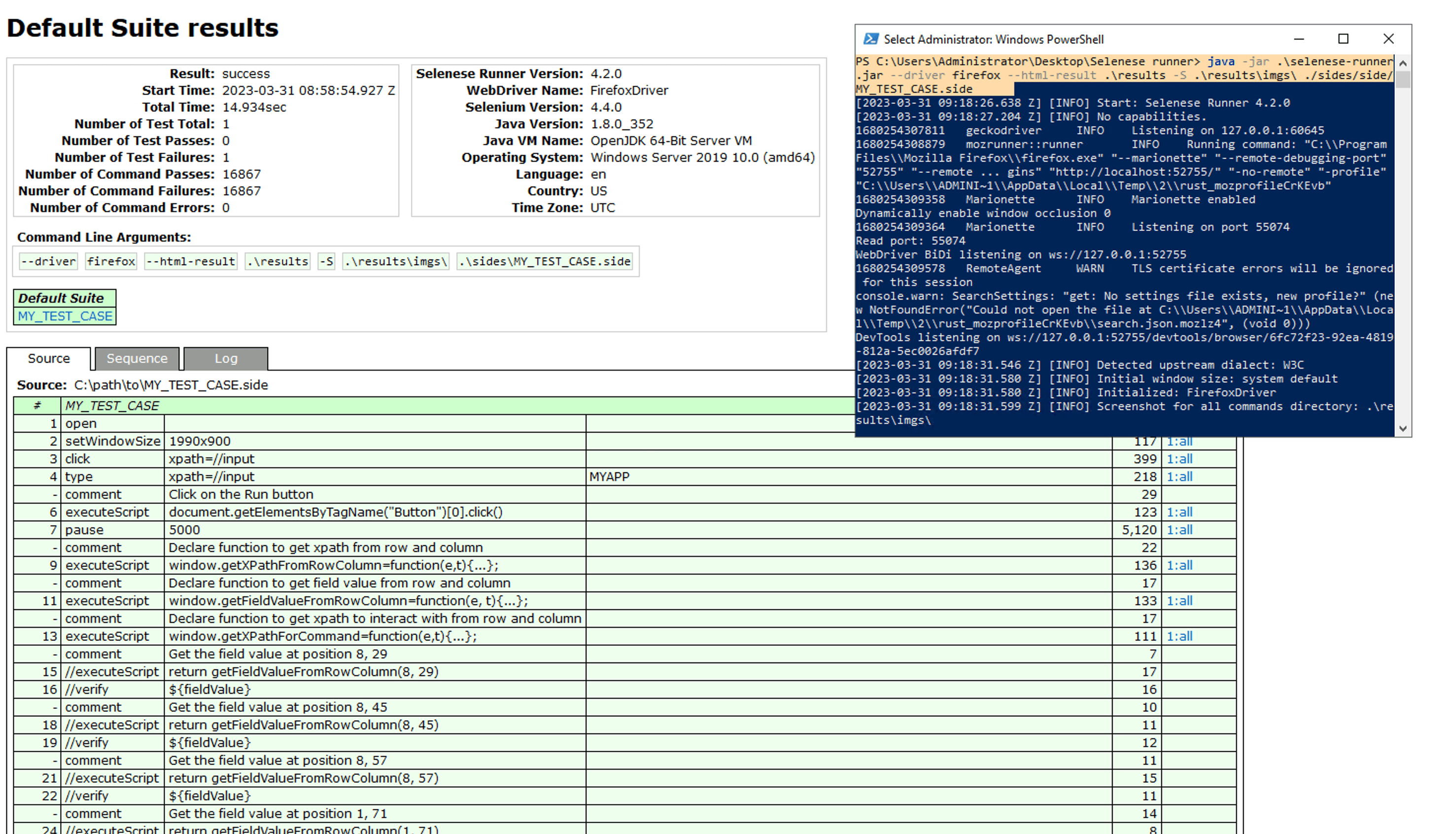Capture & Replay
Capture & Replay
AWS Blu Insights Terminals allows to record users’ test scenarios, generating these assets:
- videos, that capture the terminal screen
- json and either side (Selenium) files or a Playwright script, that capture users’ interactions (e.g., writing texts, pressing function keys,…) within the right location, based on the lines and columns of the terminal
Recording can be launched by clicking the “Start Recording” button.
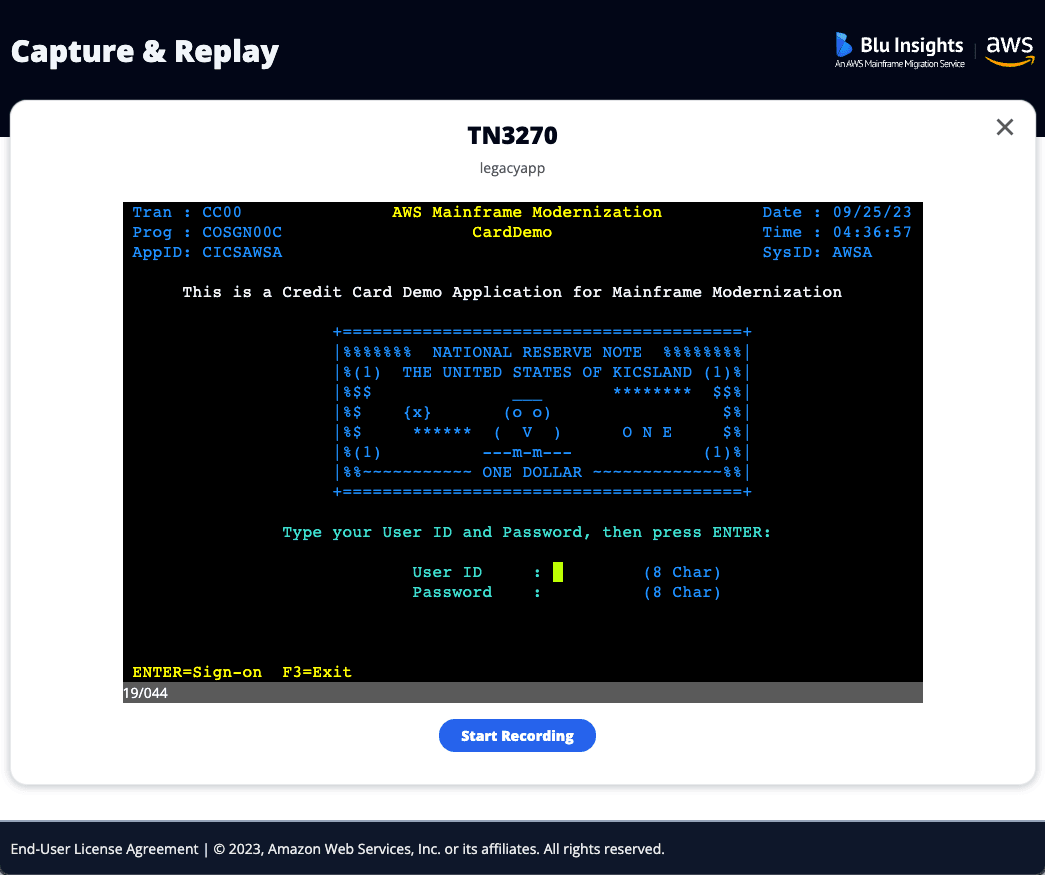
The captures have to be made with up-to-date versions of Chrome, Edge or Firefox.
When it is in progress, the user can either pause the recording and resume it, or he can stop it and choose the files’ name, which will be downloaded accordingly.
The recommended recording duration is around 10 minutes, because the generated files above this duration are too long to manage.
Replay
Video and JSON files
To replay test scenarios on modernized applications, testers can use video and json records:
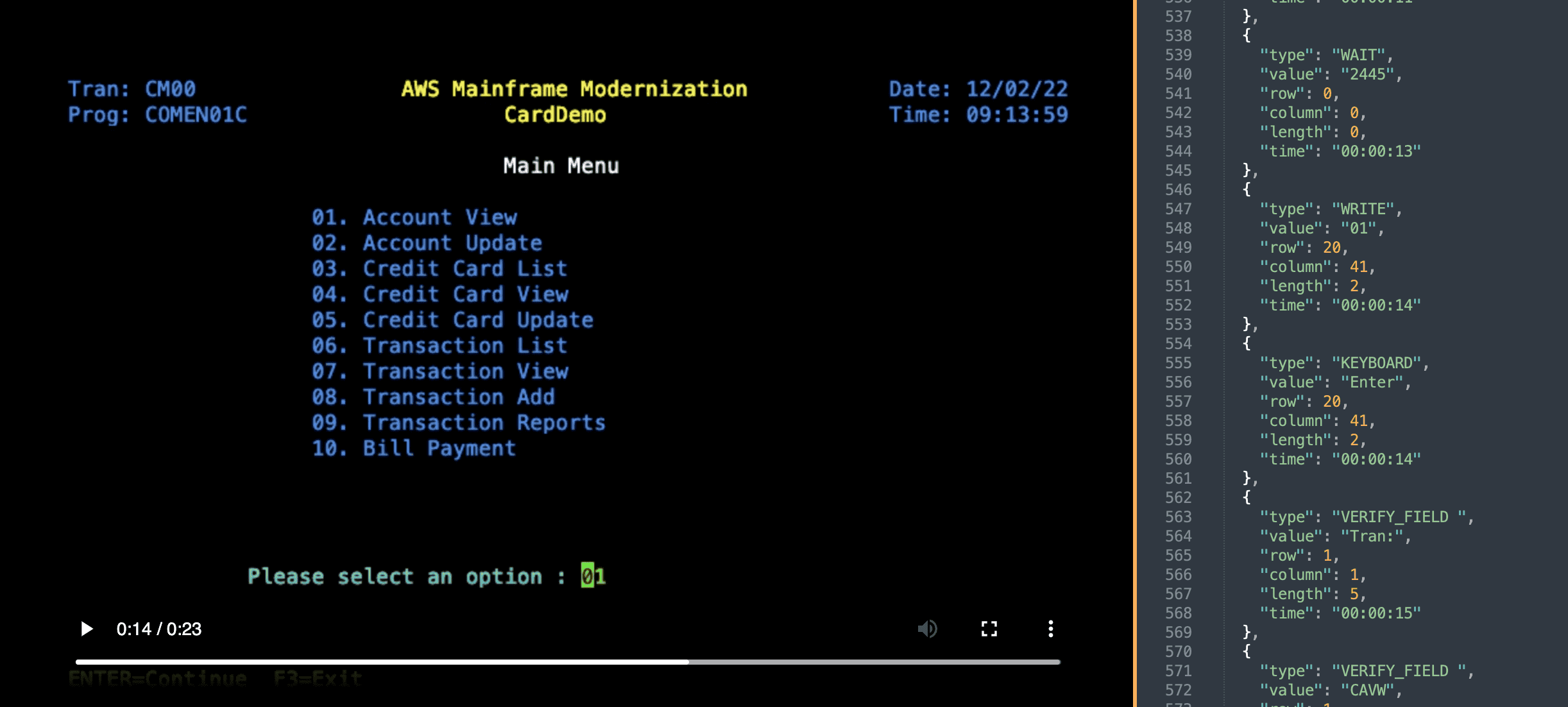
For a good UX, we strongly recommend using the same browser for recording and playing the videos. Other players may not play the video properly.
Result files
The modernized application can also be checked automatically by executing result files. These scripts are based on a standard implementation of the Velocity transformation. If the generated code is modified, the scripts generated by AWS Blu Insights need to be adapted accordingly. To run the script, only the URL of the modernized application and the name of the transaction to be tested need to be added to the script files.
We provide three generated script files:
Playwright script
SIDE file runs on Selenium
Selenese-runner runs on Selenese-runner.
Playwright files
Playwright script parses the JSON file to build a test. Just build a Playwright project according to the documentation and add the generated file with the JSON in it.
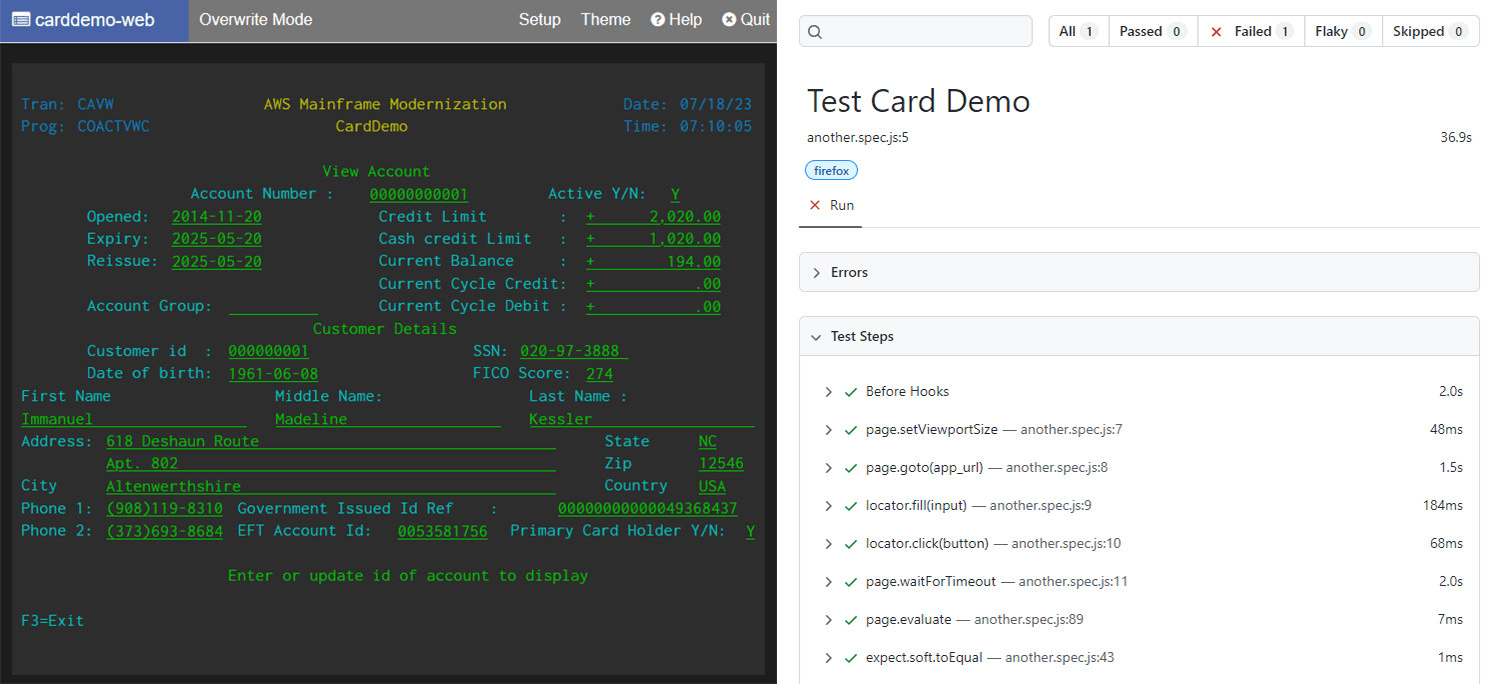
SIDE files
Selenium IDE is available as a Chrome or Firefox extension, and can be used to run one specific test. It allows editing and is therefore particularly useful to inspect and adjust the details of a test execution.
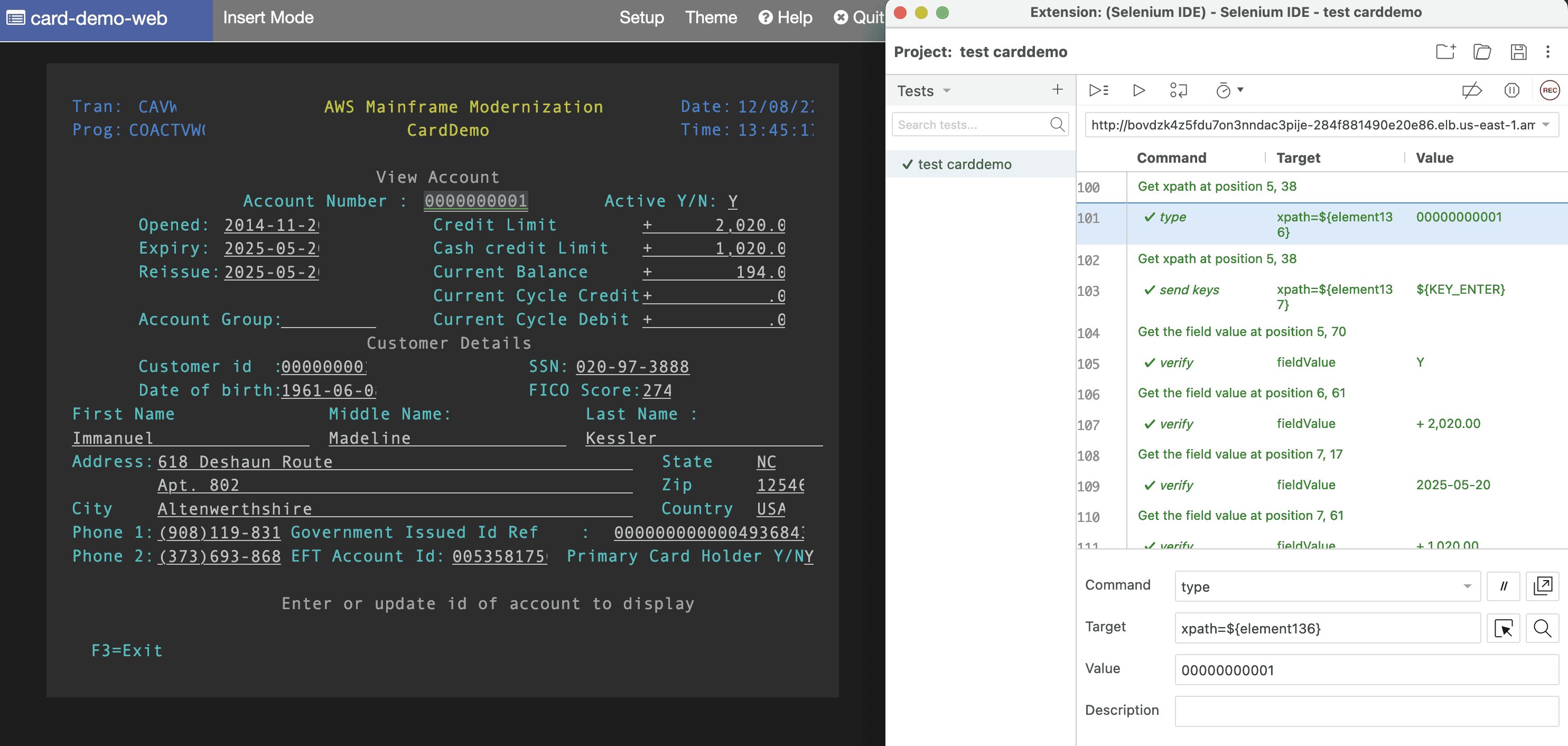
The selenium SIDE files generated are compatible with Selenium IDE 3.4.0 or newer. We recommend using the up-to-date version of the Firefox extension or of the MacOS/Windows application. The Chrome extension does not allow using function keys and must not be used to test modernized applications.
Selenese runner allows to run selenese SIDE files in CLI and is particularly relevant to run several test cases sequentially to get the global status, in a CI for instance.