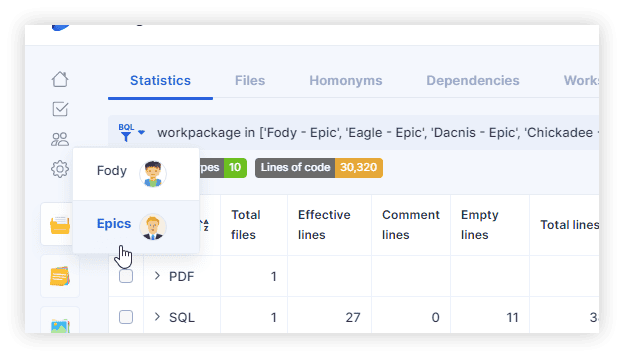Get Started
Access to AWS Blu Insights is limited to AWS Blu Age practitioners who are working on modernization opportunities, AWS Blu Age customers, and certified individuals with the AWS Refactor Accreditation Program. This latter is based on three complementary levels of certifications. Each level grants access to different services.
Introduction to AWS Blu Insights
With AWS Blu Insights, you break up your work into separate projects. Each project contains everything related to the work at hand; all the people involved, every document, file, task, important dates, etc. Everything! Unlike email where everything starts disorganized and you have to constantly manage the chaos, AWS Blu Insights projects keep everything organized by default. Things are always where you expect, and it’s obvious where to put stuff.
Every project includes the tools all teams need to work together; Assets, To-Dos, Schedule, Documents, Management, and Catch-up. You can turn off the ones you don’t need to tailor things to the project at hand. Spreading work across a bunch of apps is inefficient, expensive and onboarding your team is a pain. AWS Blu Insights eliminates all of those issues by combining everything you need in one place. It’s “easy mode” for work.
Start by creating a demo project or your own project in order to discover all the features of AWS Blu Insights.
To create a demo project, you can choose from our four different technologies in the Codebase section:
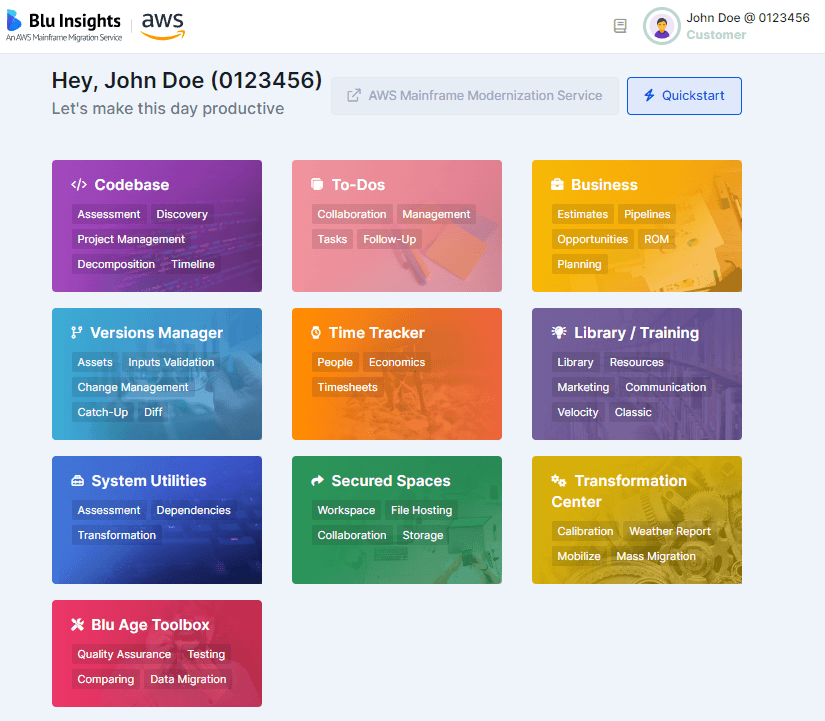
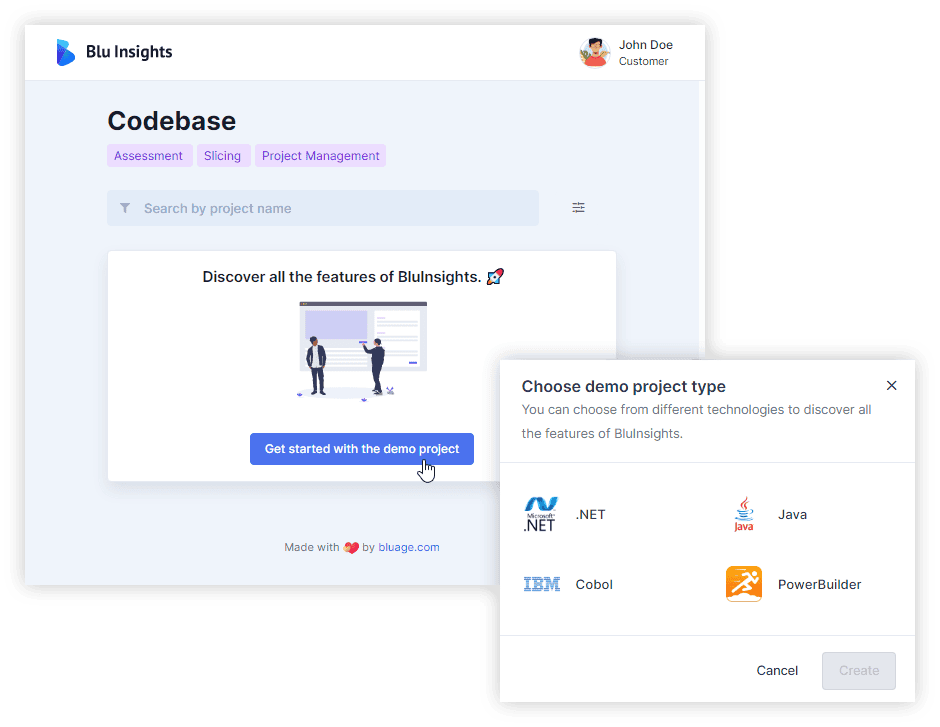
To create your own Codebase project, just click on the +New button:
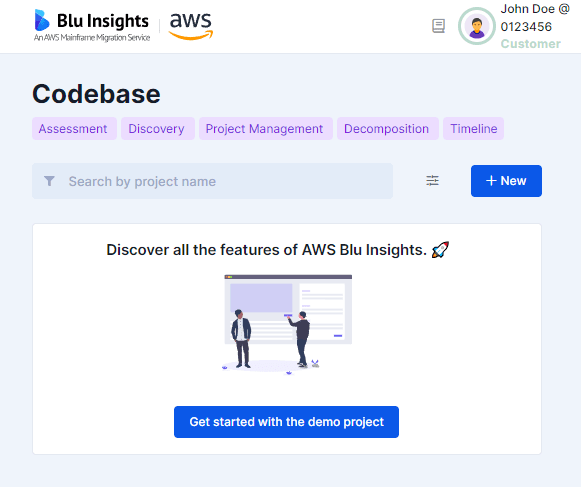
You can also create a To-Dos project by going to the To-Dos section.
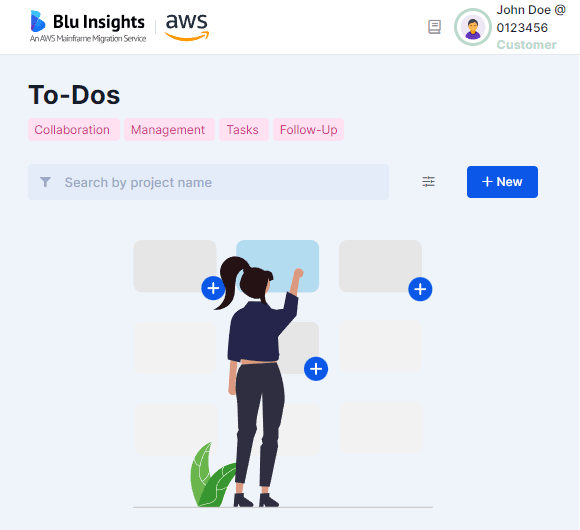
The To-Dos type allows you to collaborate, manage projects, and organize tasks. It’s packed with all the features to help your team succeed. From boards and documents to events and timelines, AWS Blu Insights features give your team the power to quickly set up workflows and meet deadlines.
In addition to the power of the todo project, the Codebase project type provides a complete code management package, from uploading source code resources to exploring insights, planning the project, and testing.
On the home page, you will also find the list of all the projects you have visited recently. The first project in this list is the last one you have visited. You can clean this list at any time by clicking the trash can icon.
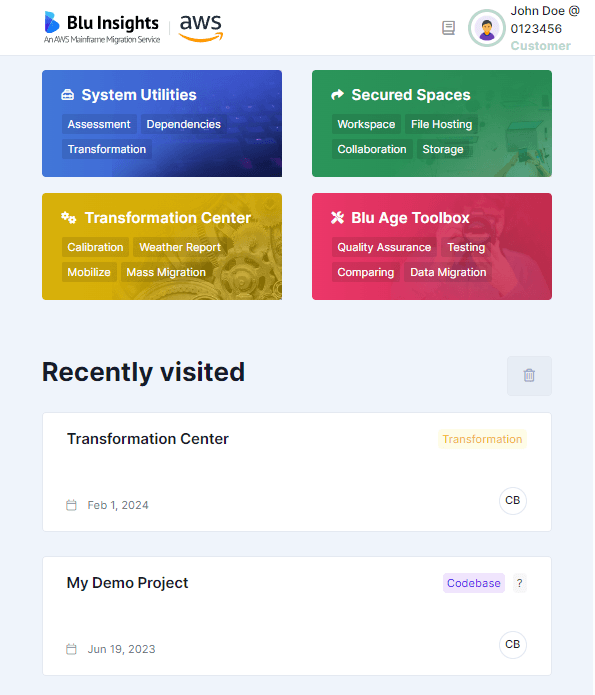
The activities of your team are available in the activities feed. They correspond to the activities of the project you have currently selected. The activities can be filtered.
Access AWS Blu Insights
This section describes how to register, log in, and access AWS Blu Insights using your AWS account.
Prerequisites
- AWS Account
Ensure you have access to the AWS account designated for your modernization project.
Steps to Access AWS Blu Insights
- Navigate to AWS Blu Insights
- Log in to the AWS Console.
- Go to AWS Mainframe Modernization from the services menu.
- In the left-hand menu, select Tools, then click AWS Blu Insights.
- Register for Blu Insights
- On the Blu Insights registration page, fill in the required details, including:
• Name
• Email address
• Company name
• Description
• Reason for request - Submit your registration request.
- On the Blu Insights registration page, fill in the required details, including:
Approval Process
- The AWS Blu Age team will review and approve your request within 1 business day.
- Once approved, you will receive a confirmation email.
- Log in to Blu Insights
- Return to AWS Mainframe Modernization > Tools .
- In the left-hand menu, select Tools, then click AWS Blu Insights.
For more details, check the FAQ.
People and Permissions
Adding members to projects
To invite members (customers, partners, colleagues…) into your projects, head to the people page of a project. You’ll see the option to invite a client to the project:
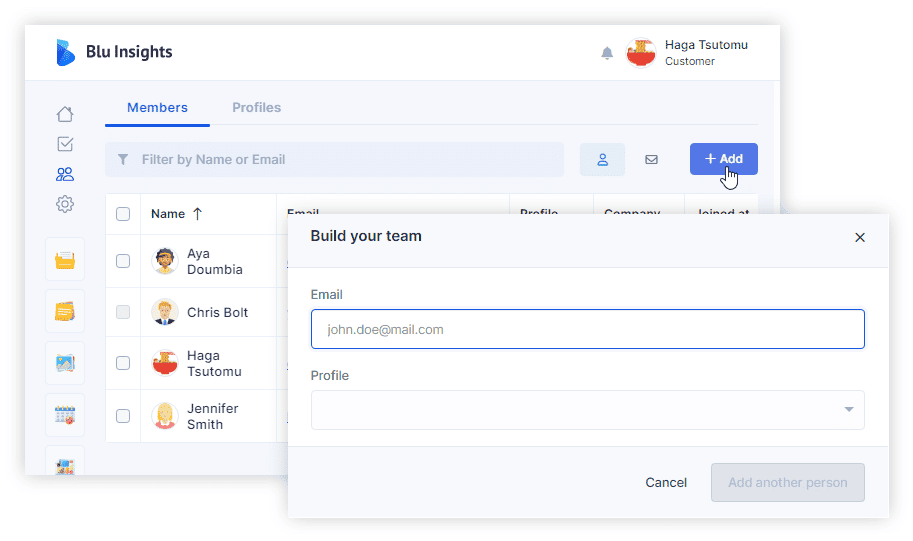
Enter the complete email of the client and click on “Add another person”. Registered members will be visible on the table and non-registered ones will be listed on the invitation tab. Once registered they will automatically be listed on the first tab. All invited members will receive an email to register and/or connect to AWS Blu Insights so they will be able to see the project.
Setting permissions
Different permissions can be granted to invited members depending on their roles. These permissions are grouped into Profiles and are managed at 4 levels:
- Visible / Hidden Modules
- View / Edit permissions
- Visible / Hidden columns
- Authorized / Unauthorized Download
If Codebase projects are created from a Secured Space, download authorizations can be deactivated by the owner of the Secured Space.
By default, a AWS Blu Insights project is built within 3 profiles
- Owner: it has no restrictions on the project. It is assigned to the project creator and can be assigned to more members. It is a non-editable profile.
- Team: it gives almost all the permissions except delete actions, edit others’ dashboards and access to the catch-up module.
- Guest: it gives View access to all modules except Settings and Catch-up.
Modules are managed at the project level and the profiles are automatically updated accordingly (See Settings)
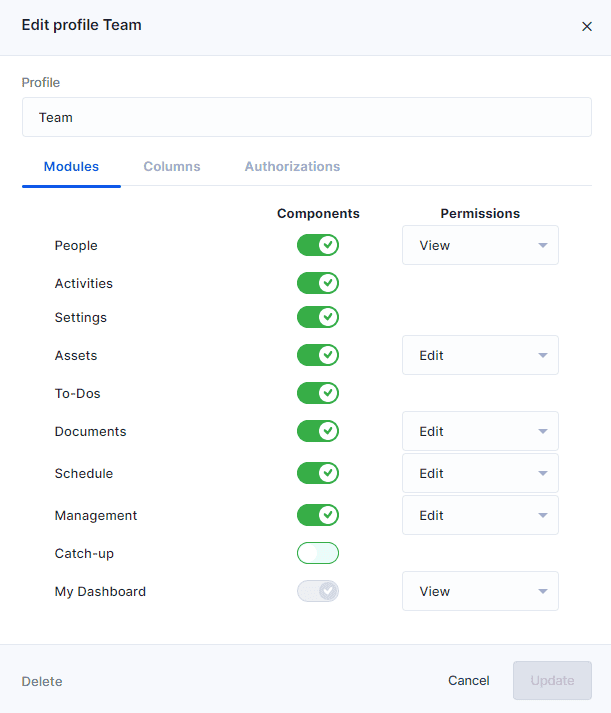
Deny members access to the project
Denying a member access is more useful than deleting him from the project to keep the history of their contributions (comments, documents, etc..).
To deny access to members, select them and click on Deny Access.
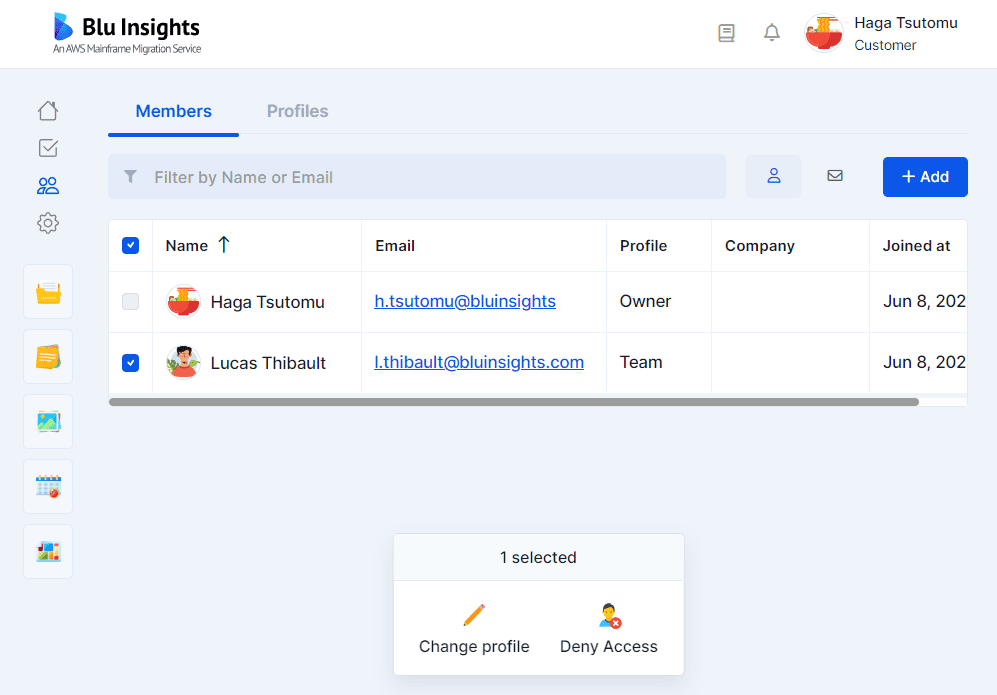
To grant them access again to the project, select them and click on Grant Access.
Setting an Executive in a Transformation Center Project
In a Transformation Center project, launching runs is based on the role of the Executive. By default, the Executive is the creator of the project, he can transmit this option to other members.
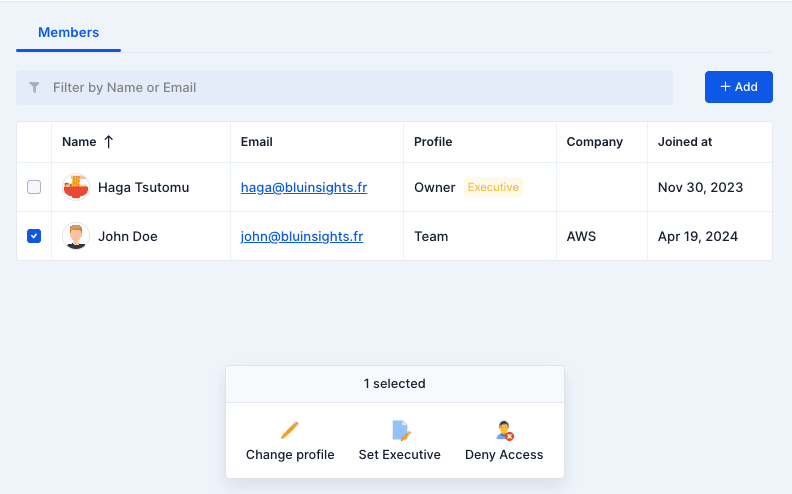
Download Rights
Download Authorizations
Owners of the project controls downloads authorizations among all team members.
- Secured Spaces:
- The owner of the Secured Space determines if users can download its content or not through the “Download” authorization.
- Codebase:
- The owner of the project can manage, through user profiles on the People page, the following authorizations:
- Download source code
- Download metadata
- Download attachments
- For Codebase projects created from Secured Spaces, if the “Download” permission is disabled on the Secured Space, it will override the profiles’ permissions.
- The owner of the project can manage, through user profiles on the People page, the following authorizations:
- To-Dos:
- The owner of the project can manage, through user profiles on the People page, the "Download attachments" authorization.
- Versions Manager:
- The invited users keep the “Download source code” and “Export reports” permissions they have on the reference Codebase project.
- Transformation Center:
- The invited users keep the “Download source code”, “Export reports” and "Download attachments" permissions they have on the reference Codebase project.
- A new “Download outputs” permission can be given to invited users.
Document Download
You can only download documents which are directly shared with your profile (or contained in a shared folder). Profiles are managed on the People page of your project.
Download Metadata
Metadata is a general term that depends on the type of the project:
- Codebase: Metadata refer to Excel (and CSV) reports or JSON outputs (classification result, dependencies result, etc..).
- Transformation Center: Weather report or Issues report
- Versions Manager: Comparison results
Downloading these metadata depends on your profile’s Download Metadata permission.
Download Attachments
Attachments refer to different types of documents attached to Blu Insights resources (To-Do cards, files, etc..). They can be Blu Insights documents, files (images, text files, etc..) or other To-Do cards. If your profile’s Attachment Download permission is disabled, you can view these attachments but won’t be able to download them.
GenAI Authorization
GenAI features on AWS Blu Insights are available on Codebase, Transformation Center and To-Dos projects. If you have enabled AI Booster on your project, you can use "Can Use AI" permission to control which of your project members access these features.
The following is a list of features available per project type:
- Codebase: Code Summary, Code Explanation, Code Transformation, Comments Translation, BMS Preview, BQL Generation, Classification, Meeting notes “Do it for me!” and Activities summary.
- Transformation Center: BQL Generation, Meeting notes “Do it for me!”, Activities summary and Code Transformation (e.g. REXX, C, EZT, etc.).
- To-Dos: BQL Generation
Page 404
When you see 404 page, it means something has gone wrong. Among the reasons, it can be that:
- You have typed the wrong address
- You are trying to open a page that no longer exists
- You are not authorized to access the project
- You have been invited to a specific type of project that you are not authorized to access (see The accreditation program)
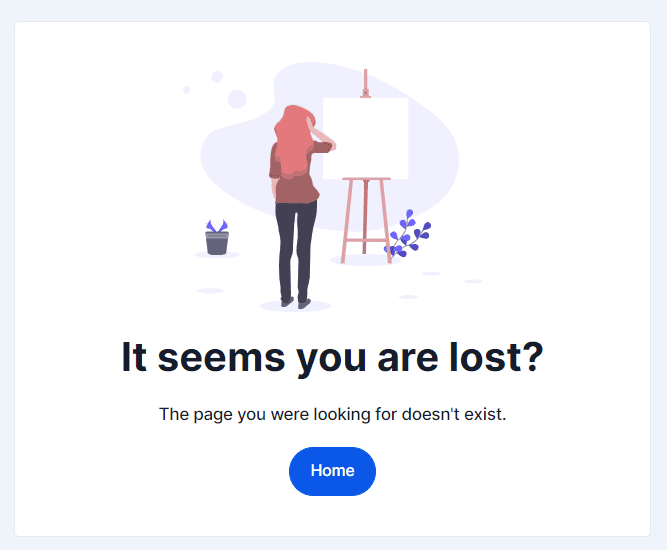
Artefacts
Codebase upload
This section explains how to upload mainframe code into AWS Blu Insights, including extracting mainframe code, setting up a secured space, and uploading the code for assessment.
Prerequisites
- Access to AWS Blu Insights
Ensure you have access to AWS Blu Insights. Follow the steps in the Access AWS Blu Insights Documentation to register and log in. - AWS Account Setup
- Identify the AWS account to be used for the POC.
- Ensure the IAM role has the following permissions:
{"Version": "2012-10-17","Statement": [{ "sid":"ReadOnlyActions""Effect": "Allow","Action": ["m2:GetSignedUrlBluInsights"],"Resource": "*"}]}
Steps to Upload Code
- Extract Mainframe Code
- Collect all necessary components from the mainframe, including:
• BMS screens
• CSD definitions
• Database schemas
• COBOL programs
• Copybooks
• JCL, PROCs, Control Cards - Compress these into a .zip or .7z archive.
- Collect all necessary components from the mainframe, including:
- Log in to AWS Blu Insights
Follow the steps outlined in Access AWS Blu Insights Documentation to log in. - Create a Secured Space
Once logged into Blu Insights:- Navigate to Secured Spaces.
- Click +New.
- Provide the following:
- A name for the space.
- A description of its purpose.
- Enable sharing to collaborate with other team members.
- Add the email addresses of team members who will participate in the assessment.
- Upload the Codebase
In the secured space:- Click +New and select Upload.
- Upload the Codebase from your desktop.
- Notify the AWS Team
After uploading the codebase:- Inform the assigned AWS team member.
- AWS Blu Age will review the uploaded code and collaborate with your team to address any missing components.
Source Code
We list in this page a few guidelines and expectations regarding the assessment baseline.
Artefacts of the codebase
- The code baseline is made of elements called artefacts
- An artefact is a single file corresponding to a single piece of the application, i.e.:
- A single program
- A single control card
- A single copybook
- A single database schema
- Etc.
Versions wise
- Artefacts versions are the ones used to build the application version in production
Content wise
- All artefacts contributing to the build or the run of the application in production
- Scheduler configuration (e.g. OPC, SCL, etc.)
- Scripts (e.g. JCL, REXX, etc.)
- Batch scripts (e.g. CMD, BAT)
- Screens (e.g BMS maps, PROCS).
- Programs (e.g. COBOL, PL/1, Assembler, Easytrieve, SAS) and copybooks and any of their dependencies
- Schema and metadata (e.g. LISTCAT) of the persistence (e.g. DB2 DDLs, IMS (MFS, PSB, DBD), VSAM and GDG formats)
- Parameter and configuration files (such as control cards – CTL or the CICS system definition – CSD file) used to determine execution flow and resolve dynamic calls
- All existing documentation: naming convention, architecture document, interfaces description, etc.
Format wise
- All code and database description artefacts must be in a textual format (or in a special format for 2 cases below).
Special Formats
AWS Blu Insights can extract a suitable codebase from special formats, such as:
Test Data
Depending on the project (customer requirements, legacy technologies, etc.), different types of test cases can be required.
Screen Test Cases
- Database extractions related to the Screen at the start and the immediate end of the recording:
- DB2 tables
- IMS database
- Date of the test case
- Video recording of the test case:
- The function keys (Enter, Tab, F1, etc.) must be explained during the recording or a document with this information must be provided
- 1 video with a positive case and 1 video with negative case, per each test case
- Video duration should be limited to ~10 minutes per screen
See Test Capture & Replay for TN3270 and TN5250 to see how AWS Blu Insights can automate the definition of these test cases.
Batch Test Cases
- Inputs for the job execution (configuration, parameters, files…)
- Data dump used for reading or writing in the test case before and after execution
- DB2 tables
- IMS database
- Batch parameters (Example: DSN=AAA%XXX è XXX)
- Control card (Example: ZZZ DD DSN=A.B.C(XXX) è XXX)
- Date of the test case
- Batch log file (including the batch execution time and the output logs)
- Execution log of a single batch job or step (including its duration)
- Outputs generated by the job (files, reports…)
Backend Test Cases
- Execution log of a back-end service (including response time)
- Database extractions related to the backend service before and immediately after execution
- Recording of backend input and output messages {(Input Message 1, Output Message 1) … (Input Message n, Output Message n)}
Database Test Cases
Database extractions for the Tables in related to the POC migration
- One with a large volume of data
- One with a smaller volume (fewer records per table) of data per table than a production set data
For Project migration, all the used Tables will be extracted.
Test Data Format
- All artefacts are in native format and native encoding (no charset or encoding is changed): no listing or printing format
- Export/dump of artefact is done using legacy native tools from the legacy platform
- No charset or encoding transformation (e.g. EBCDIC encoding is kept)
- Transfer/offload is binary (not ASCII)
Start a new modernization project
Please read carefully and check the pre-requisites. Access approvals need up to 24 hours to be processed.
The success of an AWS Blu Age modernization project starts with a tight collaboration between experienced L3 Certified individuals (L2 Certified could be involved in the assessment phase) and the final customer. To use AWS Blu Insights, as explained during the training program, you need to follow the workflow described below.
- Invite the customer to prepare their legacy source code (see expected legacy artefacts here).
- Ask your customer to create you an AWS account. It will be billed for the usage of the code generation – See Pricing.
- Request access to AWS Blu Insights using the customer AWS account.
- Ask your customer to requests access to AWS Blu Insights and wait for the activation by the AWS Blu Age team.
- Customer uploads source code to AWS Blu Insights:
i) Creates a Secured Space
ii) Uploads the source code
iii) Invites you to the Secured Space - Create the Codebase and Transformation Center projects to start the assessment.
Only the creator of the Codebase project can create the related Transformation Center project. This allows the customer to control the usage of a billable service. Read more here and here.
Filters
To filter your data in an easy and powerful way, we designed our own query language: AWS Blu Insights Query Language (BQL).
How to use it?
Just type your BQL query in the filter field displayed on top of almost every page.
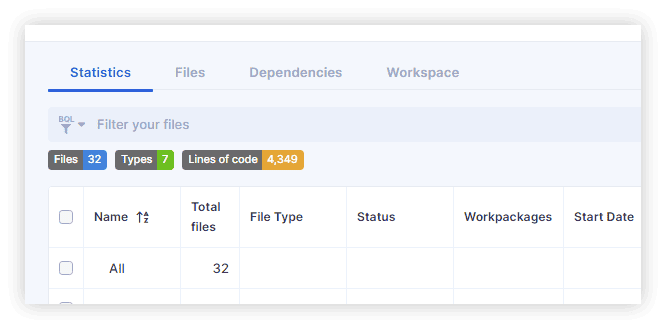
Constructing BQL queries
This section describes information about fields that are used for searching. A field in BQL is a word that represents a AWS Blu Insights artifact. In a statement, a field is followed by an operator, which in turn is followed by one value or a regular expression (regex). The operator compares the value of the field with the value on the right, such that only true results are retrieved by the statement.
Types
| Type | Supported operators | Value types | Examples |
| string | | String with single or double quotes | would result in all files with names starting with disc |
| Array of strings with double or single quotes | would result all workpackages in Workpackage1 or Workpackage2 would result all workpackages in Workpackage1 and Workpackage2 at the same time | |
| number | | numbers | |
| date | | date formatted like YYYY-MM-DD or YYYY/MM/DD | |
An additional operator is Empty is available for every types. This operator works without value type, e.g. name is empty.
Fields
Assets
| Field | Description | Type | Applied to |
| assigned to | string | Assets | |
| comment lines | number | Assets | |
| cyclomatic complexity | number | Assets | |
| effective lines | number | Assets | |
| empty lines | number | Assets | |
| end date | date | Assets | |
| file type | string | Assets | |
| homonym types | has the value ‘identical’ if the file has identical homonyms | string | Assets > Homonyms |
| indegree | Number of ingoing edges (parents) | number | Assets > Dependencies |
| issue | string | Assets | |
| label | string | Assets | |
| link type | string | Assets > Dependencies | |
| name | string | Assets | |
| node type | string | Assets > Dependencies | |
| number of comments | number | Assets | |
| number of labels | number | Assets | |
| number of workpackages | number | Assets | |
| outdegree | Number of outgoing edges (children) | number | Assets > Dependencies |
| path | string | Assets | |
| start date | date | Assets | |
| status | string | Assets | |
| workpackage | string | Assets |
To-Dos
| Field | Description | Type | Applied to |
| assigned to | string | To-Dos | |
| board | string | To-Dos | |
| comment | string | To-Dos | |
| description | string | To-Dos | |
| end date | date | To-Dos | |
| label | string | To-Dos | |
| name | string | To-Dos | |
| number of labels | number | To-Dos | |
| number of workpackages | number | To-Dos | |
| start date | date | To-Dos | |
| status | string | To-Dos | |
| title | string | To-Dos | |
| workpackage | string | To-Dos |
Management
| Field | Description | Type | Applied to |
| assigned to | string | Management | |
| board | string | Management | |
| comment lines | number | Management | |
| cyclomatic complexity | number | Management | |
| effective lines | number | Management | |
| empty lines | number | Management | |
| end date | date | Management | |
| entry points | number of entry points (indegree = 0 and outdegree > 0) | number | Management > Workpackages |
| file type | string | Management | |
| issue | string | Management | |
| label | string | Management | |
| name | string | Management | |
| number of CI/CD jobs | number | Management > Test Scenarios | |
| number of issues | number | Management > Test Scenarios | |
| number of labels | number | Management | |
| number of workpackages | number | Management | |
| path | string | Management | |
| start date | date | Management | |
| status | string | Management | |
| workpackage | string | Management |
Pipeline
| Field | Description | Type | Applied to |
| additional technology | string | Pipeline | |
| batches percent | number | Pipeline | |
| business domain | string | Pipeline | |
| created at | date | Pipeline | |
| customer name | string | Pipeline | |
| database files | number | Pipeline | |
| database queues | number | Pipeline | |
| database size | number | Pipeline | |
| database triggers | number | Pipeline | |
| database views | number | Pipeline | |
| go live | date | Pipeline | |
| kick off | date | Pipeline | |
| legacy database | string | Pipeline | |
| legacy technology | string | Pipeline | |
| nb batches | number of batches | number | Pipeline |
| nb reports | number of reports | number | Pipeline |
| nb screens | number of screens | number | Pipeline |
| nb transactions | number of transactions | number | Pipeline |
| number of legacy database | number | Pipeline | |
| number of partners | number | Pipeline | |
| partners | string | Pipeline | |
| poc/pilot total line of code | number | Pipeline | |
| product type | string | Pipeline | |
| project name | string | Pipeline | |
| project size | string | Pipeline | |
| screens percent | number | Pipeline | |
| stored procedures | number | Pipeline | |
| support method | string | Pipeline | |
| target cloud | string | Pipeline | |
| target database | string | Pipeline | |
| target technology | string | Pipeline | |
| total budget | number | Pipeline | |
| total duration (in month) | number | Pipeline | |
| total line of code | number | Pipeline | |
| total tests | number | Pipeline | |
| transactions percent | number | Pipeline | |
| unicode option | string | Pipeline | |
| world region | string | Pipeline |
Note
The “=” operator can be used with ‘uncategorized‘ like workpackage = ‘uncategorized’. This operation is similar to workpackage is empty. The fields available are Workpackage, Status and Label.
Logical operators
To build even more complex filters, you can use logical operators “and” and “or”. You can also use parentheses to group your conditions. Thus, you can build powerful filters such as:
(name like '\\\\.CBL' and workpackage in ['WP1', 'WP2']) or start date between 2021/04/10 and 2021/04/25Running a saved search
Saved searches are shown on the left side of the advanced search input. Click on the “filter” button on the left side of the search input to display it.
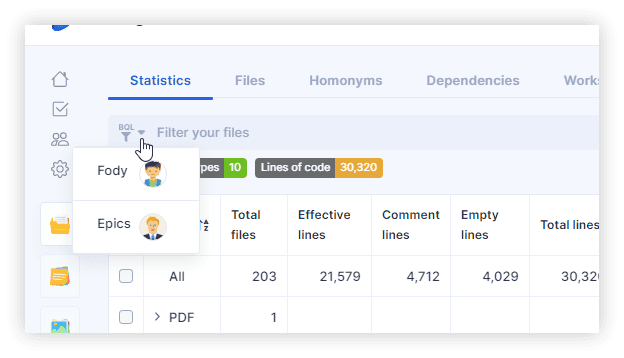
To run a filter, e.g. Epics, simply click it. The BQL for the search will be set, and the search results will be displayed.